Cloudbharath SIP Trunk Configuration with FreePBX – Inbound and Outbound settings
Please follow the screen short it will show you the configuration.
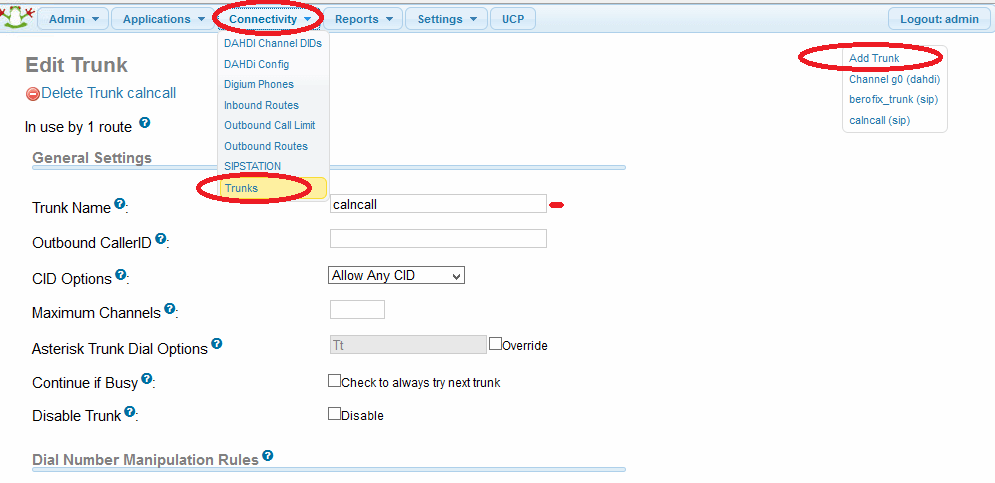
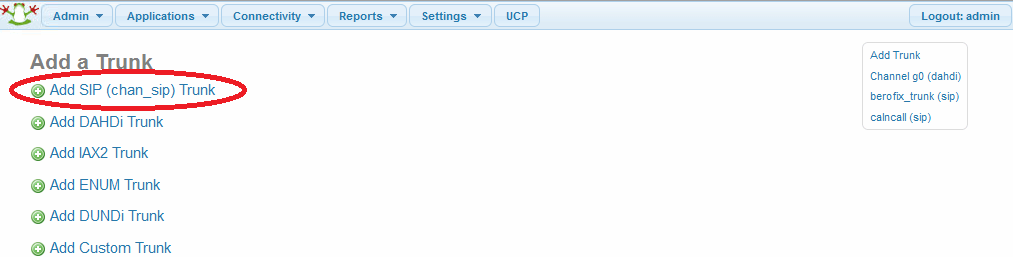
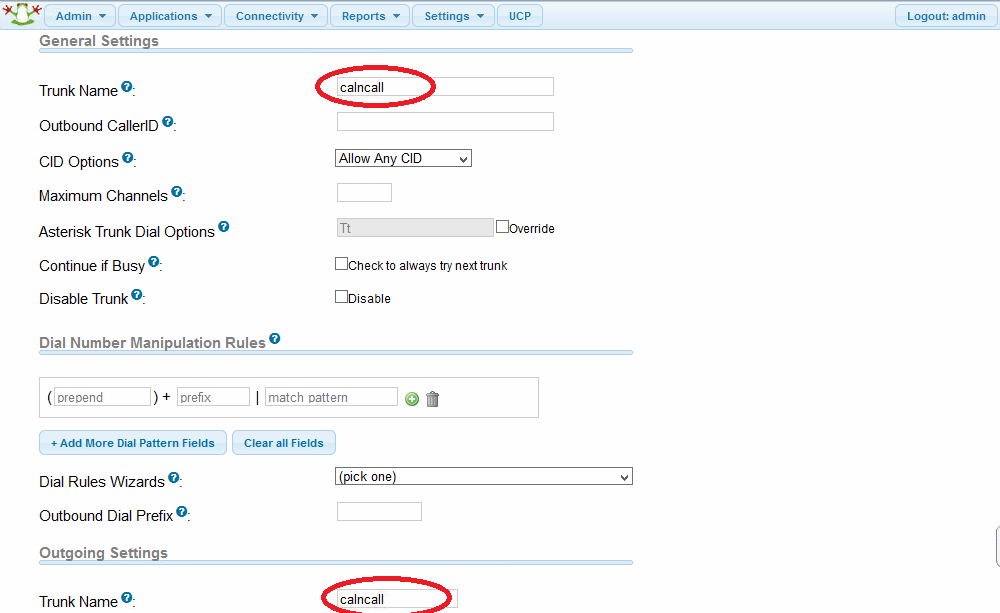
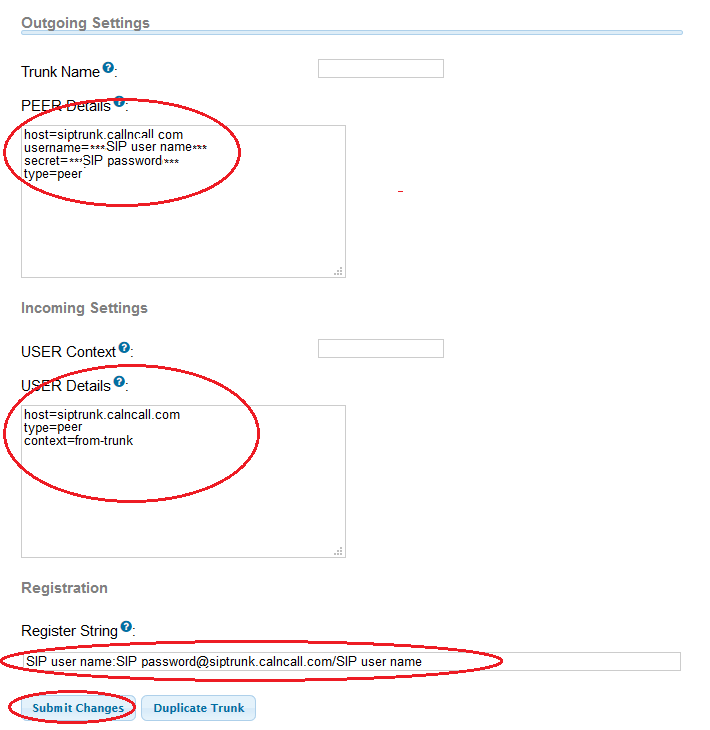
Outbound configuration with Cloudbharath SIP Trunk
Follow the below steps to configure outbound rule
Step1: Goto –> connectivity –> outbound Routes once you click outbound routes you can get below screenshot.

Step2 : You have to give Route name for your identification. Need to give dial Patten for this outbound routes default is X.
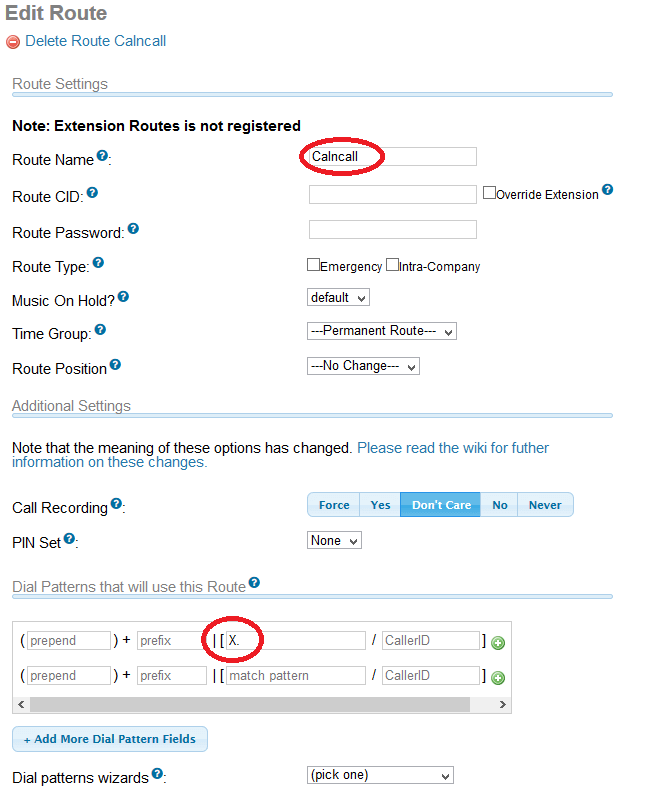
Step3: Need to select trunk sequence (which trunk you want use to make outgoing calls)
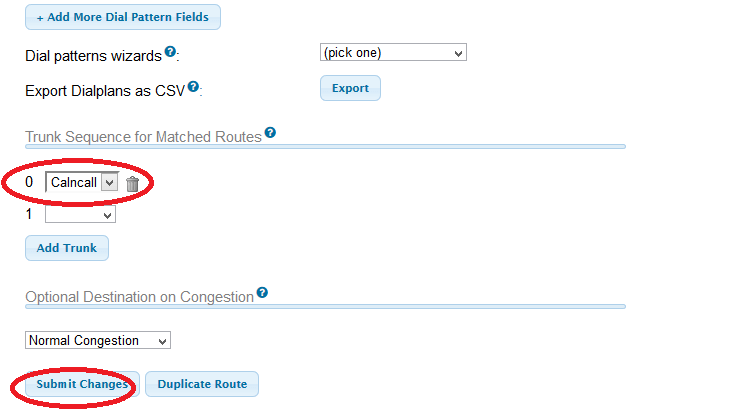
Once you submit you have to apply configuration on top.

Inbound configuration with Cloudbharath SIP Trunk
Follow the below steps to configure outbound rule
Step1: Goto -> connectivity -> inbound Routes once you click inbound routes you can get below screenshot.

Step2: You have to give Description for your identification. Need to give DID Number for this Inbound routes, it should be SIP Trunk User Name.
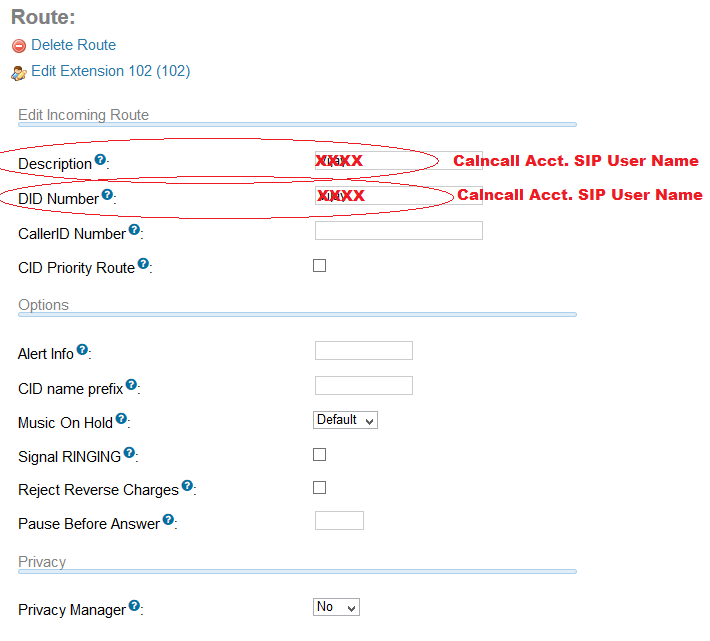
Step3: Goto Set Destination Tab and Need to select where you want receive the call, it may be Ext., IVR, ring group
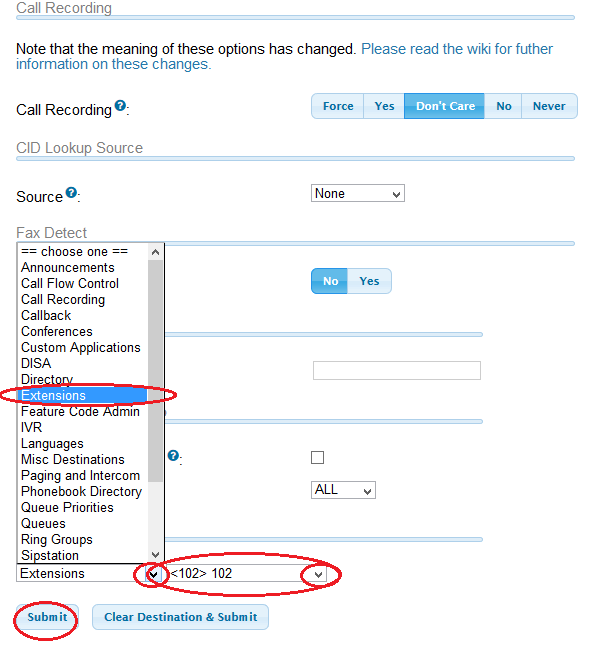
Once you submit you have to apply configuration on top.
















