Configuring a VoIP Trunk
Step 1: Create an Account with the Cloudbharath VoIP Provider
To start with, you need to have an account from the Cloudbharath VoIP provider. Please visit the website to get a SIP account: https://www.cloudbharath.com/
Step 2: Add the VoIP Provider Account in MyPBX
After you get the VoIP provider account, you need to configure the account in MyPBX.
1. Go to PBX > Trunks > VoIP Trunk page and click Add VoIP Trunk.
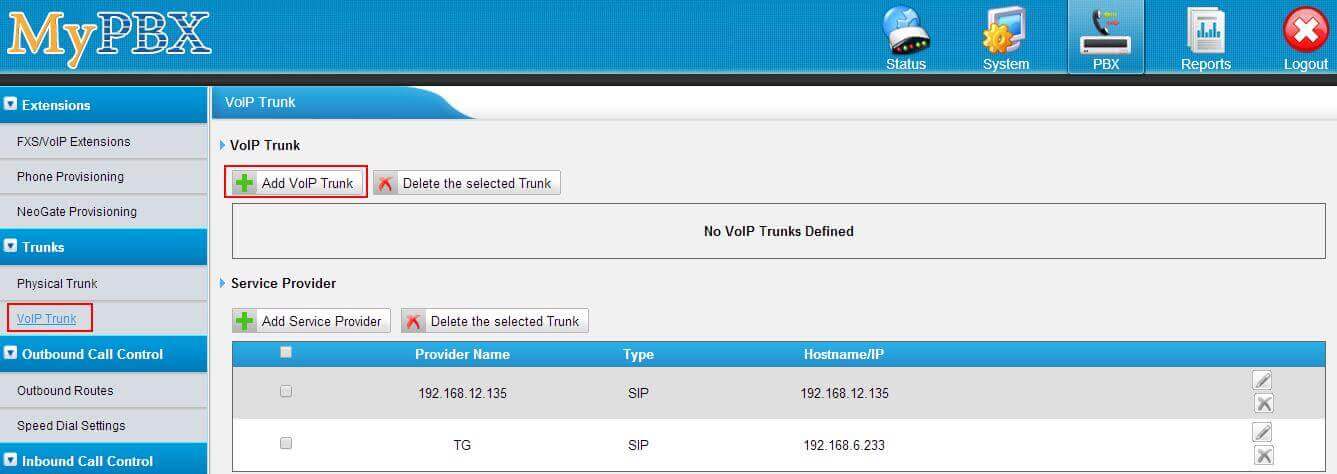
2. Enter the SIP account details into the pop-up window.
Trunk Name : customize your trunk name here.
Hostname/IP : enter the VoIP provider hostname, siptrunk1.cloudbharat.net
Domain : enter the domain, siptrunk1.cloudbharat.net
User Name : your Cloudbharath Account user name
Authorization Name : the same as the user name
Password : your Cloudbharath Account password
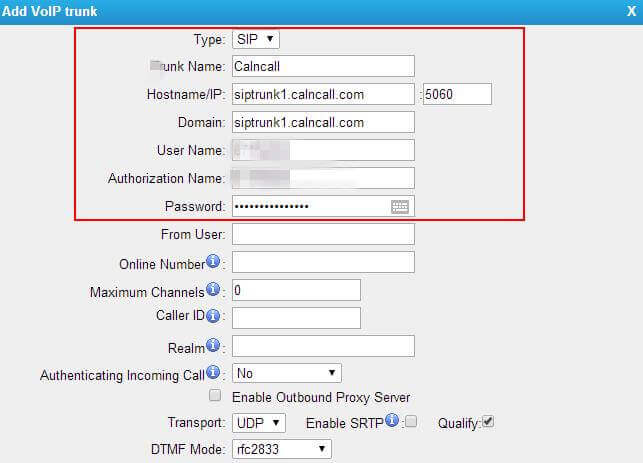
3. Click Save button and Apply Changes. Go to Status > Line Status > Trunk Status to check if
the Service Provider trunk is connected successfully.

Outbound Route with Cloudbharath SIP Trunk
To make outbound calls via the new created SIP trunk, you need configure an outbound route for the
trunk.
1. Go to PBX > Outbound Call Control > Outbound Routes, click Add Outbound Route.
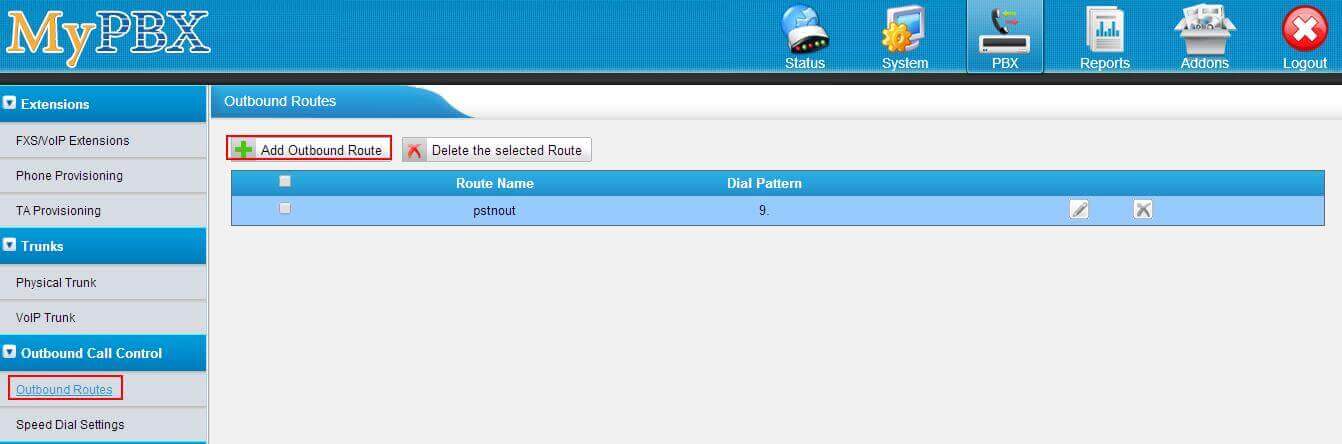
2. Configure the outbound route.
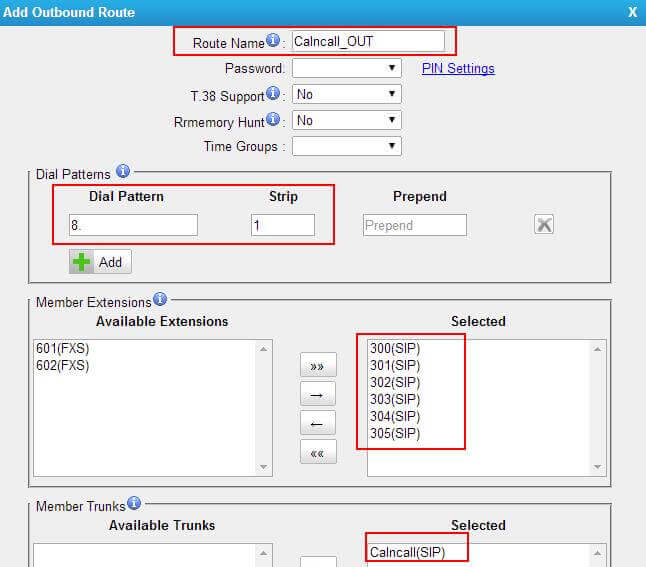
Route Name: give the outbound route a name.
Dial Patterns: set the dial patterns. As the settings below, to make calls via the Calllacloud SIP trunk, you need to precede the number to be dialed with the prefix 8.
Dial Pattern: 8.
Strip: 1
Member Extensions: select the extensions that are allowed to make calls through the outbound route.
Member Trunks: select the Cloudbharath SIP trunk.
3. Click Save and Apply Changes. Now you can make outbound calls through the Cloudbharath SIP trunk. As the dial patterns configured above, you need dial digit 8 before the destination number. For example, to call the number 17373621819, you need dial 817373621819 on your phone.
Inbound Route with Cloudbharath SIP Trunk
Specify how calls from the Cloudbharath SIP trunk should be routed. You need configure an inbound route
for the SIP trunk.
1. Go to PBX > Inbound Call Control > Inbound Routes, click Add Inbound Route.
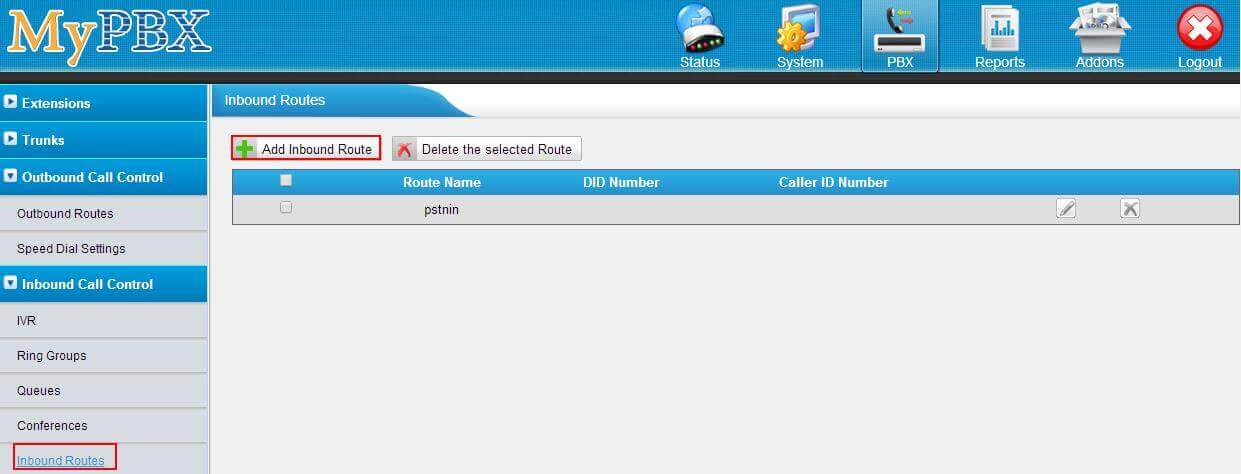
2. Configure the inbound route.
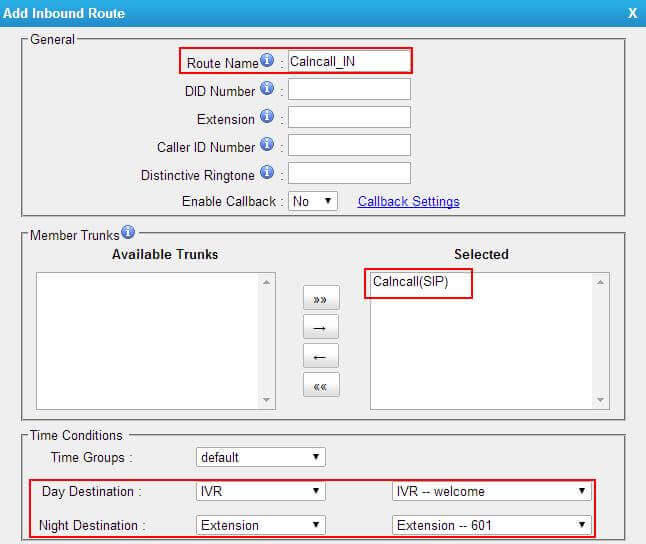
Route Name: give the inbound route a name.
Member Trunks: choose the Cloudbharath SIP trunk.
Day Destination: select the destination when the time matches the times defined in the Time Group, generally your office time.
Night Destination: select the destination when the time does not match the times defined in the Time Group, generally your non-office time.
3. Click Save and Apply Changes. When you call in the SIP trunk, the call will be routed to the destination configured on the inbound route.















