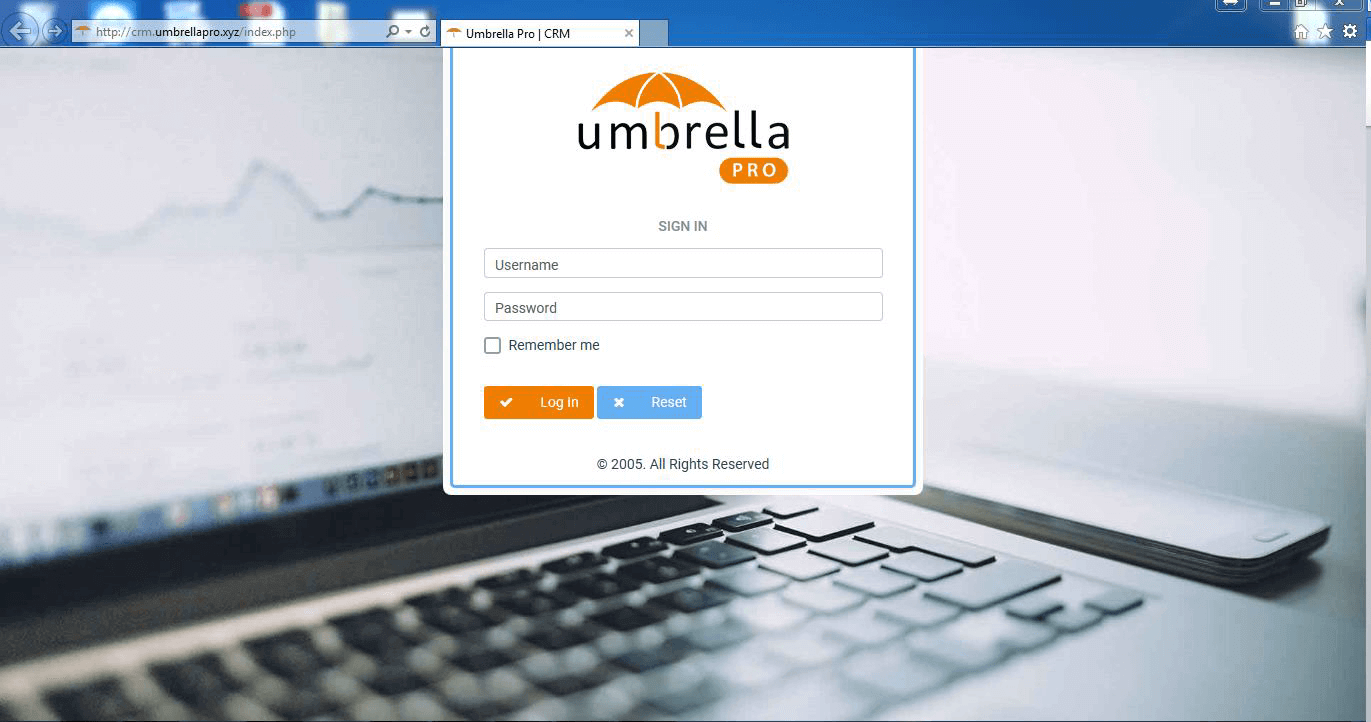Step 1:
Download and install windows 3CX client (V15) from below link.
i) For Windows: https://downloads.3cx.com/downloads/3CXPhoneforWindows15.msi
Step 2:
Need to send 3CX welcome email. Now you can see the configuration file attachment on your email. Open up this Welcome email on your pc and double click the attachment. The attachment contains your extension details and will automatically configure your client for use with 3CX.
Step 3:
Once extension configured, you will see “On Hook” & “Available” status icon on 3cx client as per below screen shot.
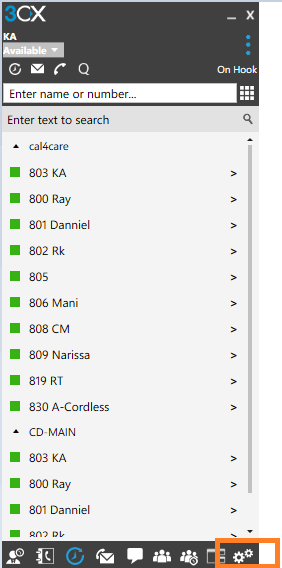
Step 4:
Go to Settings à Advanced Settings à Behavior
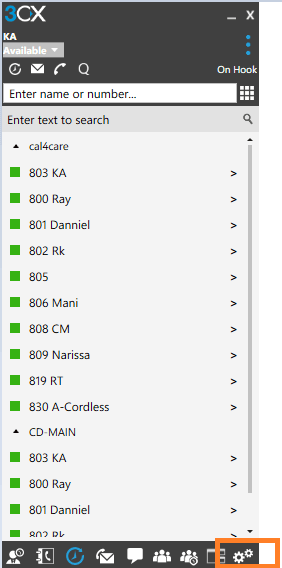
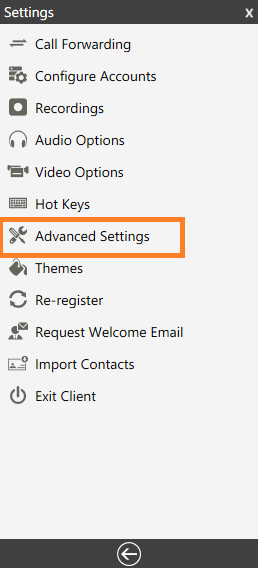

Step 5:
Select the browser you would like to open for the application.
Key in your CRM Parameter details on “Parameters to send ”.
Once done save them and make a call to Hotline Number. Now you can get the popup when the incoming number matched on your CRM.
Example: https://crm.umbrellapro.xyz/contacts.php?ac=view&phone_number=%CallerNumber
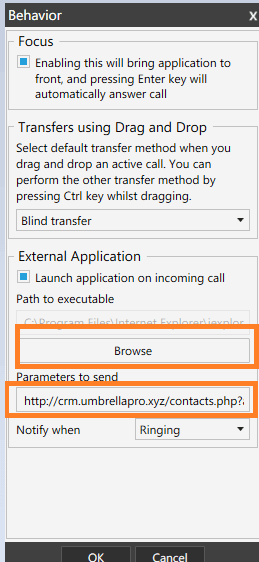
Once done save them and make a call to Hotline Number. Now you can get the popup when the incoming number matched on your CRM.