Configuring a VoIP Trunk
Step 1: Create an Account with the Callacloud VoIP Provider
To start with, you need to have an account from the Callacloud VoIP provider. Please visit the website to
get a SIP account: https://www.callacloud.com/
Step 2: Add the VoIP Provider Account in IPPBX
After you get the VoIP provider account, you need to configure the account in IPPBX.
1. Go to Basic > Trunks > VoIP Trunks page and click New VoIP Trunk.
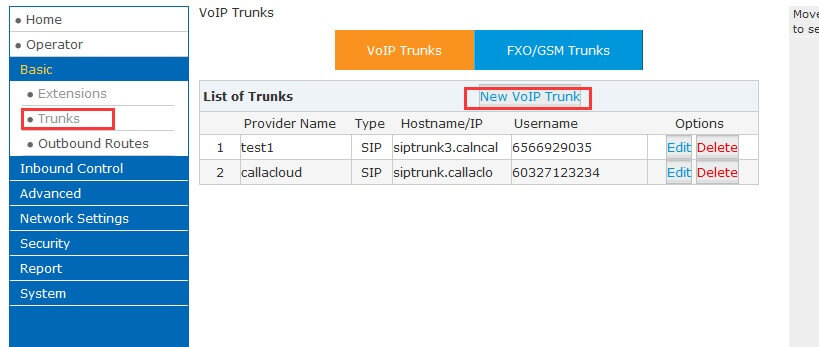
2. Enter the SIP account details into the pop-up window.
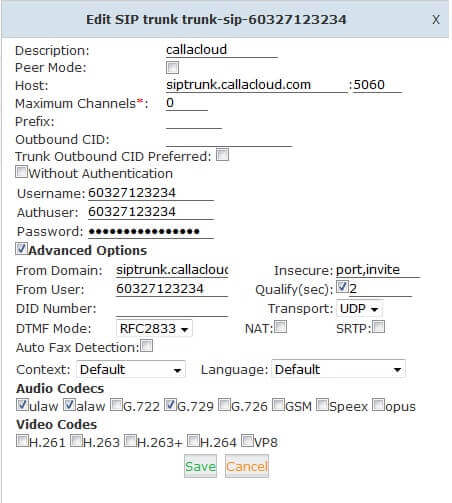
Trunk Name: customize your trunk name here.
Hostname/IP: siptrunk.callacloud.com
Domain: siptrunk.callacloud.com
User Name: your Callacloud Account user name
Authorization Name: the same as the user name
Password: your Callacloud Account password
3. Click Save button and Activated Changes. Go to Operator to check if the Service Provider trunk is connected successfully.
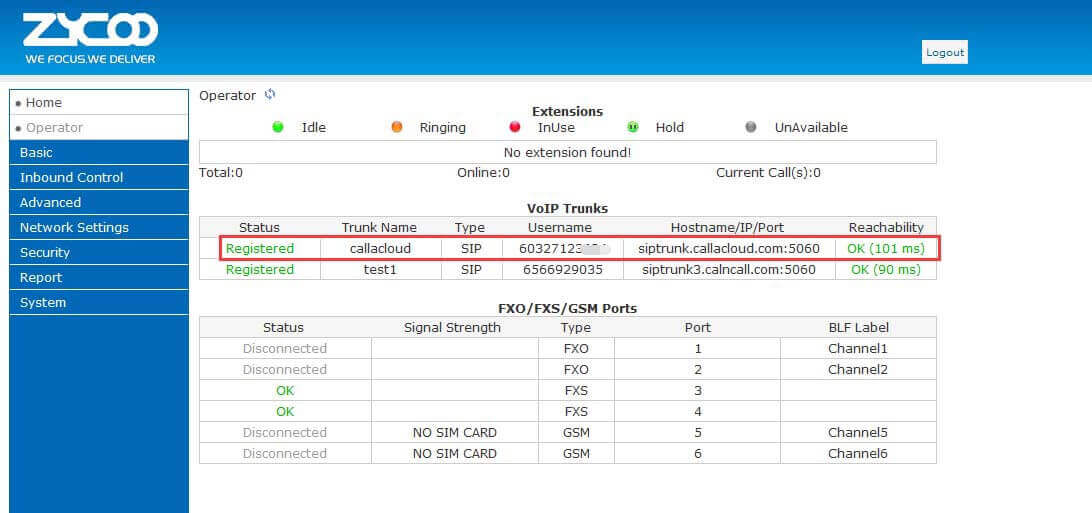
Outbound Route with Callacloud SIP Trunk
To make outbound calls via the new created SIP trunk, you need configure an outbound route for the
trunk.
1. Go to Basic > Outbound Routes, click Add DialRules >New Dialrule.
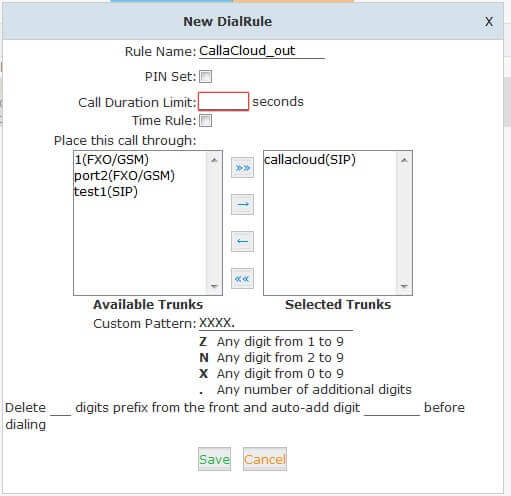
The rule means it can allow over and equal 5digits number for outgoing ,e.g 10000 or other number 85337096
2. Go to Basic > Outbound Routes, click > DialPlans > Dialplan1 > Edit
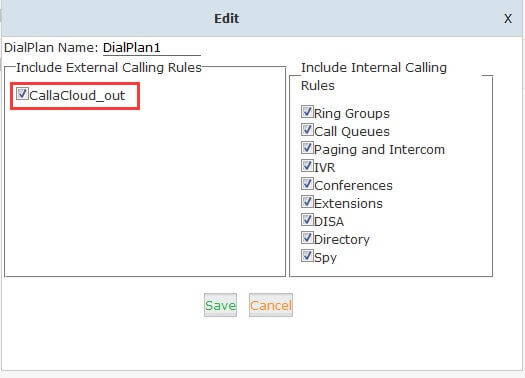
Tick the rule,then you can call out
Inbound Route with Callacloud SIP Trunk
Specify how calls from the Callacloud SIP trunk should be routed. You need to configure an inbound route for the SIP trunk.
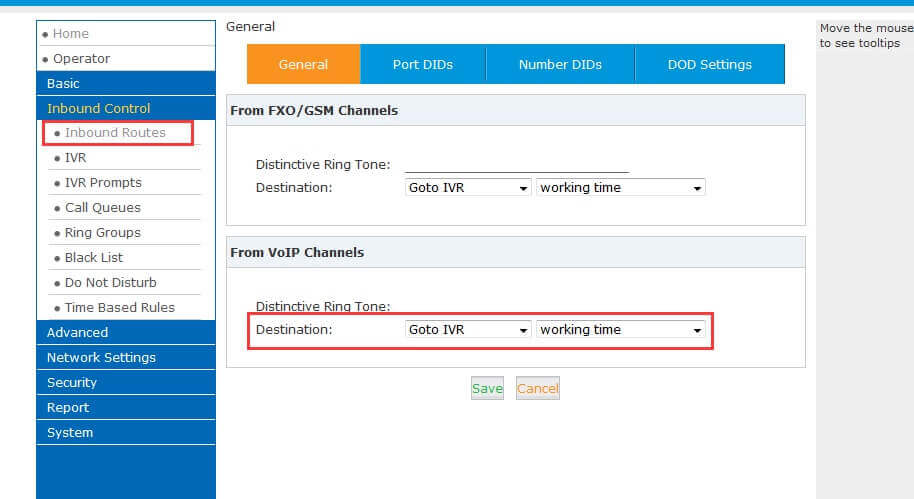
Then when you make an incoming call and you can hear the default prompt.















